Hey there, fellow Windows 11 explorer! You ever feel like you’re scratching the surface of what your computer can do? Like, you open an app, close a window, and that’s pretty much the extent of your keyboard mastery, right? Well, I was right there with you until I stumbled upon some nifty keyboard shortcuts that have genuinely saved my time (and my sanity). So, buckle up as we dive into the quirks and wonders of lesser-known keyboard shortcuts in Windows 11!
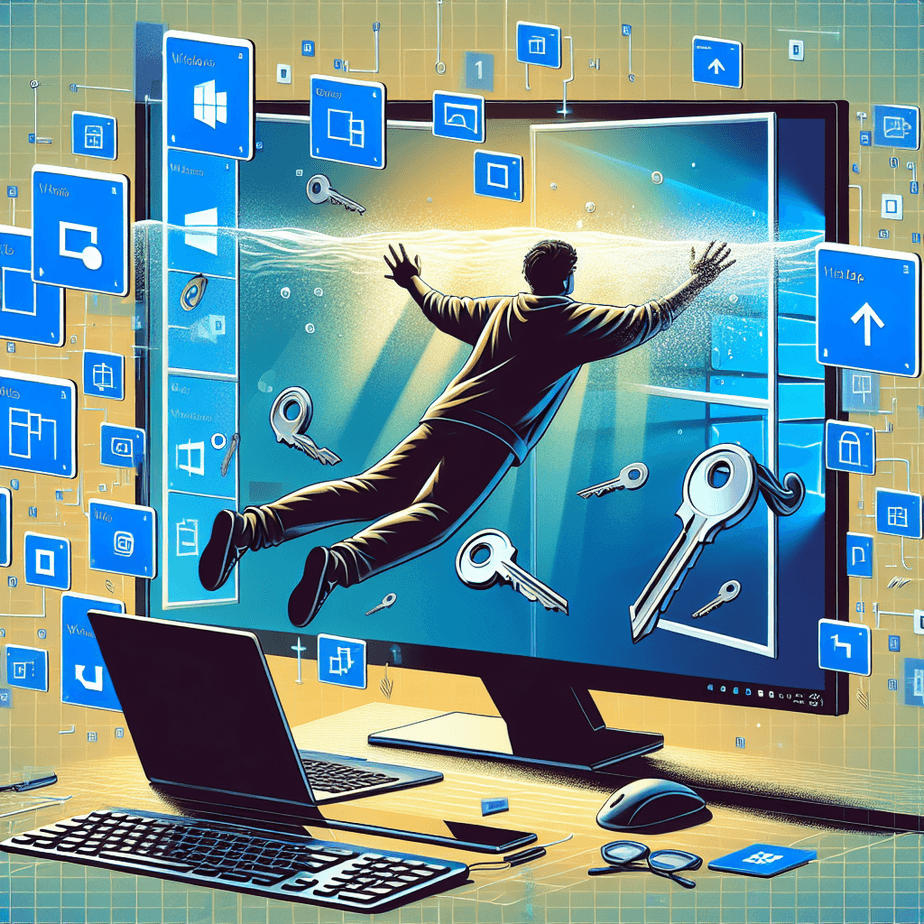
1. Quick Peek: Windows Key + Comma(,)
Did you ever want to take a quick glance at your desktop without minimizing everything? No? Well, just wait. Pressing the Windows key plus the comma gives you a fast, temporary peek at the desktop. As soon as you release, you’re back where you started. It’s like a sneak peek at your cluttered home screen—without committing to cleaning it up.
2. Secret Clipboard History: Windows Key + V
Cutting, copying, and pasting—it’s our daily bread. But what if you wanna go beyond the last thing you copied? With Windows + V, you open the door to your clipboard history. And let me tell ya, it feels like finding snacks in a forgotten drawer. Just hit the combo and voila, a list of your previous texts and copied images is at your fingertips!
3. The Magnifying Glass: Windows Key + Plus Sign (+)
Got tired eyes or just trying to see something up close? Hit Windows + Plus, and the Magnifier tool zooms you into whatever you’re gazing at. Bad news—you might see more typos in your email; good news, it’s great for giving those peepers a break.
4. Snap Assist with a Twist: Windows Key + Up Arrow Key
We all love multitasking, right? This little gem can snap your current window to the top half of the screen. Hit it again to maximize. It’s like having superpowers where you can juggle tasks without fumbling. It’s far more satisfying than balancing a coffee in one hand and typing with the other.
5. Secretly Close Desktop: Windows Key + Ctrl + F4
If you’re anything like me, when chaos ensues and you’ve got too many desktops open, Windows + Ctrl + F4 is your emergency escape. It closes your active desktop but leaves everything else intact. Cry all weekend on that botched presentation? No problem; just sweep it under the virtual rug for now.
Table: Common Tasks vs. Keyboard Shortcuts
Here’s a not-so-tidy table (because we’re real people here) breaking down regular tasks versus using our new shortcuts:
| Task | Traditional way | Shortcut |
|---|---|---|
| View Desktop | Minimize all apps | Windows + , |
| Access clipboard history | Just the Ctrl + V | Windows + V |
| Magnify screen | Open magnifier manually | Windows + + |
| Snap a window | Drag the title bar | Windows + Up Arrow |
| Close Virtual Desktop | Click task view, then close | Windows + Ctrl + F4 |
6. Get All Emo(ji): Windows Key + Period(.)
Feeling the need to sprinkle an occasional grin in your messages? Instead of hunting for emojis, hit Windows + Period, and bam, you’ve got a whole panel of them. Express away, my friend, express away.
7. Notification Narrows: Windows Key + A
Need to glance at the bushel of notifications without getting sucked in? Windows + A drops down the Action Center. Check ’em, and get back to pretending you’re working (or actually work, whatever floats your boat).
8. Mission Control Vibe: Windows Key + Tab
If you wanna see everything at once like some omnipotent tech god, Windows + Tab gives you a layout of open apps and desktops. Handy for orchestrating all those projects—or just pretending there’s a reason for ten open tabs of cat memes.
9. Pin it Fast: Windows Key + 1, 2, 3…
Okay, for the beloved taskbar fans, press Windows + (a number)! If you’ve pinned your favorite apps, just utilize the number corresponding to its spot on the taskbar. Instant access without even touching your mouse—a definite plus for lazy (or ultra-efficient) folks.
10. Access Secret Settings: Windows Key + I
Think of this as a shortcut to the heartbeat of your PC. Windows + I opens Settings, saving those precious seconds going through the menu. Perfect for tinkering minds or when you just need to connect to Wi-Fi, ASAP.
A Random Tangent: Using Shortcuts in ‘Real Life’
I remember telling my friend about this Windows hack ‘n’ slash method, and he was skeptical. ‘Really? Is it even that effective?’ Well, after a week, he was shortcutting his way through work like a seasoned pro. Now he’s the go-to dude in our group for all things PC. And by the way, if you use these, share your story—it might just inspire others to become shortcut afficionados!
To wrap it up, these shortcuts may seem inconsequential at first glance, but once you get the hang of them, they’ll save you time and become part of your daily tech arsenal. Trust me—that’s efficiency anyone can endorse. Got more hidden gems to share? Drop your thoughts below, and let’s get the conversation rolling!

que interessante! faz um post deste para Mac tb